Master

1,027 posts
3,441
Seen 6th September 2020
21st October 2013, 07:12 PM
Hello, and this is a helpful tutorial I made to help people that are new, and people that don't know fully what the forum can do. The forum is an interactive community, that is helpful when it comes to OldCp. I will teach you the basics and complications of the forum, one bye one.
The first basic to know is how to edit your profile. You can go up to the top of the screen an push your name. At the top of that it will say edit your profile, and you can change most everything that people see about you. But, remember to save! To change your picture you click on the blank under the title that's says change picture, and type in a url that you would like. If you go on the Internet, you can find tons and tons of images. You touch the image, and right click on it. It will have options, and you can click copy picture url. Go back to the screen for the forum, and push paste. You will now have your picture, and it will how it anytime you post something.
We will now go on to posting. When you want to add on to something, you click on any of the topics you want to add onto.
AT the bottom of the discussion, you can make your own comment, and then push post. We will talk about the bar of choices later. When you have made your post, it will automatically go to it, and show you what you have written. Everyone can see this, and like or dislike it depending on what you have written.
Now we are going on to how to make a helpful post. To achieve this, you need to first think about what you are going to say. You can either go two ways. One write a comment. For example: Wow! That can really help me Kara! than you for posting about this. I bet this will help loads of other people. Then there is the other way. You can type a well thought out informal message that can be brief or long, but tells the reader what you are talking about. An example is: That is right Kara. People can learn from what you have written, so I would like to add on. I think that we should also have a new subtitle, that everyone can see. It can be under your name, and you can customize it.
Now, the bar. You may not know at first, but you will soon learn They will say something on your screen like this... . Your mouse will be in the middle, because you can type something in there, that will do what the symbols say. For example, you can make text bold, by putting the words in the middle like: This is bold. This is the same for everything else on the bar.
They will say something on your screen like this... . Your mouse will be in the middle, because you can type something in there, that will do what the symbols say. For example, you can make text bold, by putting the words in the middle like: This is bold. This is the same for everything else on the bar.
Now we go on to Creating a discussion. It will show at the community index post a discussion. You can type whatever you would like. You can type the title of it, (Helpful on forum) and the tag. (Help) The same thing applies for the posting, you type what you want, then post it! This will show up at the first column bar wit hall the new posts.
Now there is mail. This tells you when someone gave you a letter. To send a letter, go to the top, and click search. You can type the name of someone, (their forum name) and it will show up results. Click their name, and then their is a few options. Click send a message, and it will go to something that is like creating a discussion. type what you want, and send it to the person. They will have it, and can reply back to you when they'd like.
My final topic is rules. There are many forum rules, and I will list a few.
1. No spamming.
2. No double posting.
3. No very rude or harsh insults to anyone.
4. Don't post bad words.
5. Do not post things that are 2 words or less.
6.Be respectful. Remember, this is a community that can help people.
7. Have fun!
Well, this is the end of my tutorial for all you penguins! This doesn't show everything about the forum, but it does show you a lot. Hope you love it here on the forum!
The first basic to know is how to edit your profile. You can go up to the top of the screen an push your name. At the top of that it will say edit your profile, and you can change most everything that people see about you. But, remember to save! To change your picture you click on the blank under the title that's says change picture, and type in a url that you would like. If you go on the Internet, you can find tons and tons of images. You touch the image, and right click on it. It will have options, and you can click copy picture url. Go back to the screen for the forum, and push paste. You will now have your picture, and it will how it anytime you post something.
We will now go on to posting. When you want to add on to something, you click on any of the topics you want to add onto.
AT the bottom of the discussion, you can make your own comment, and then push post. We will talk about the bar of choices later. When you have made your post, it will automatically go to it, and show you what you have written. Everyone can see this, and like or dislike it depending on what you have written.
Now we are going on to how to make a helpful post. To achieve this, you need to first think about what you are going to say. You can either go two ways. One write a comment. For example: Wow! That can really help me Kara! than you for posting about this. I bet this will help loads of other people. Then there is the other way. You can type a well thought out informal message that can be brief or long, but tells the reader what you are talking about. An example is: That is right Kara. People can learn from what you have written, so I would like to add on. I think that we should also have a new subtitle, that everyone can see. It can be under your name, and you can customize it.
Now, the bar. You may not know at first, but you will soon learn
 They will say something on your screen like this... . Your mouse will be in the middle, because you can type something in there, that will do what the symbols say. For example, you can make text bold, by putting the words in the middle like: This is bold. This is the same for everything else on the bar.
They will say something on your screen like this... . Your mouse will be in the middle, because you can type something in there, that will do what the symbols say. For example, you can make text bold, by putting the words in the middle like: This is bold. This is the same for everything else on the bar.Now we go on to Creating a discussion. It will show at the community index post a discussion. You can type whatever you would like. You can type the title of it, (Helpful on forum) and the tag. (Help) The same thing applies for the posting, you type what you want, then post it! This will show up at the first column bar wit hall the new posts.
Now there is mail. This tells you when someone gave you a letter. To send a letter, go to the top, and click search. You can type the name of someone, (their forum name) and it will show up results. Click their name, and then their is a few options. Click send a message, and it will go to something that is like creating a discussion. type what you want, and send it to the person. They will have it, and can reply back to you when they'd like.
My final topic is rules. There are many forum rules, and I will list a few.
1. No spamming.
2. No double posting.
3. No very rude or harsh insults to anyone.
4. Don't post bad words.
5. Do not post things that are 2 words or less.
6.Be respectful. Remember, this is a community that can help people.
7. Have fun!
Well, this is the end of my tutorial for all you penguins! This doesn't show everything about the forum, but it does show you a lot. Hope you love it here on the forum!
Master

1,027 posts
3,441
Seen 6th September 2020
22nd October 2013, 10:42 AM
The reason people are doing this, is because the best tutorial will get to be on the task bar. Everybody will be able to see it, and basically it is a big deal. It is like the 1000 posts for history. Everyone will know who you are, and you will be the first recorded penguin to have 1000 posts!






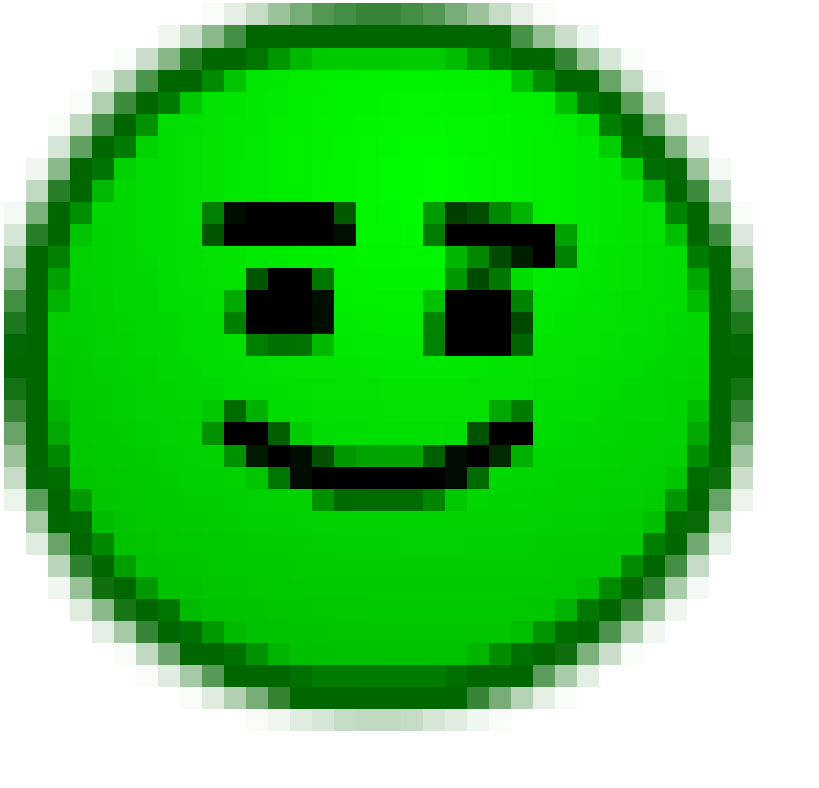
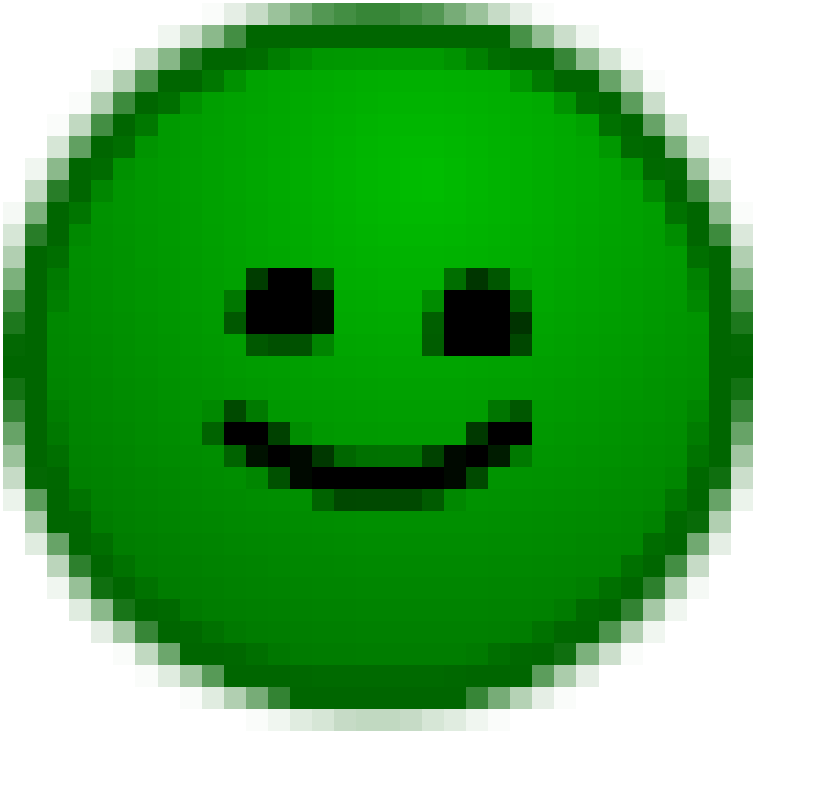
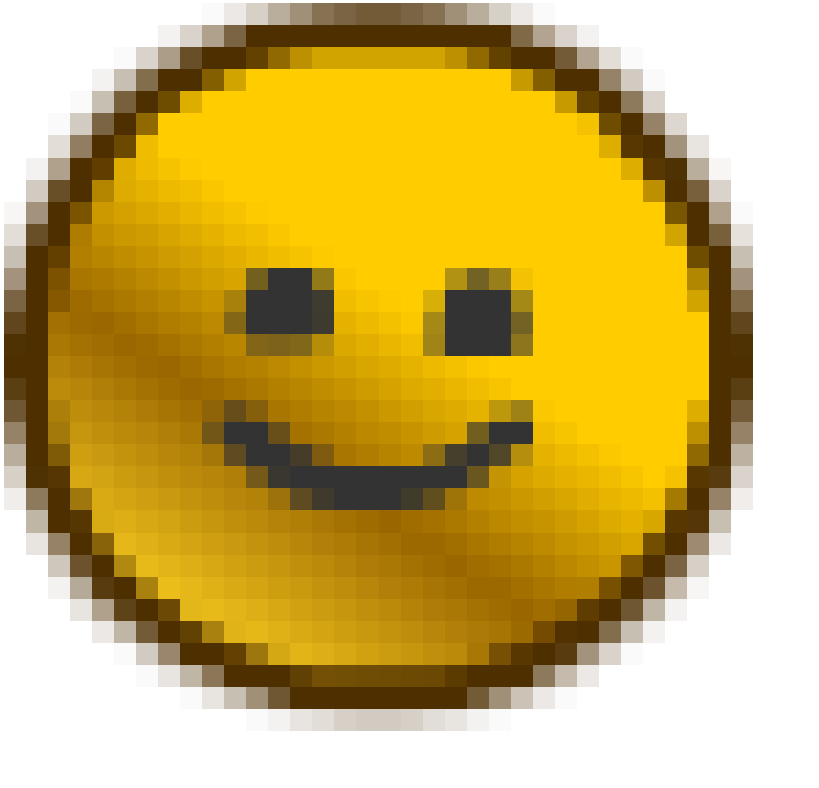







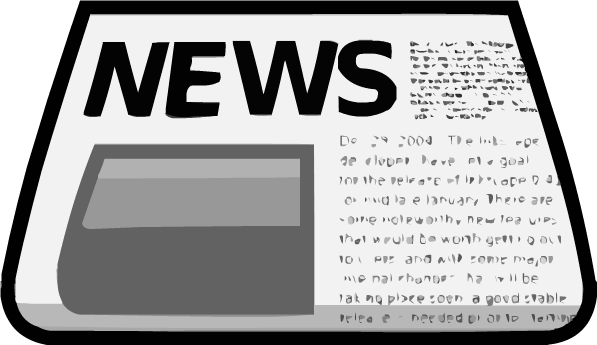




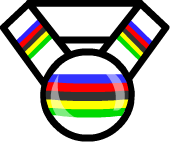


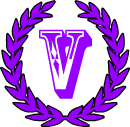
 Stags
Stags 





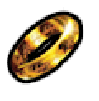
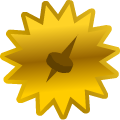
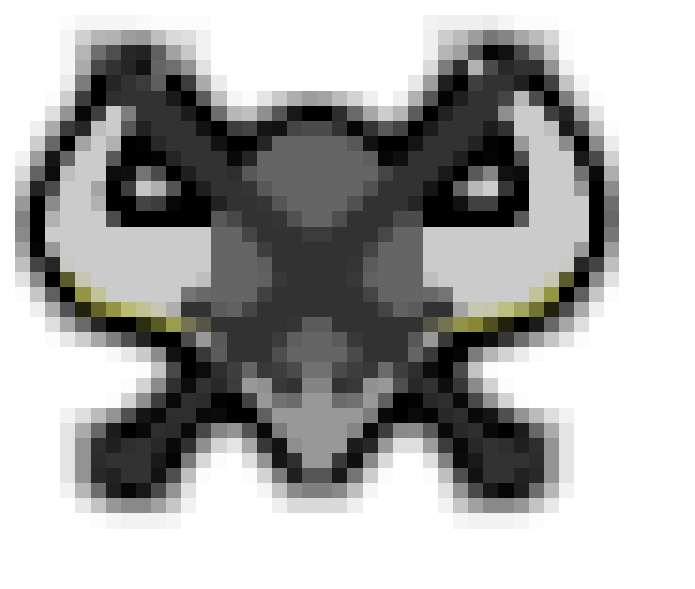



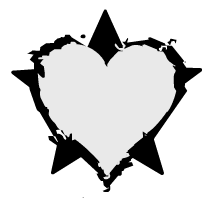


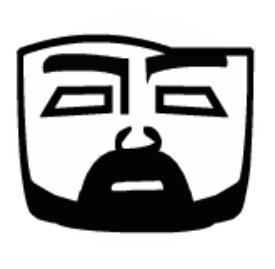











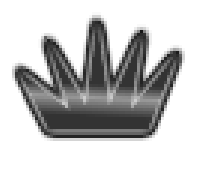






 Kacket
Kacket