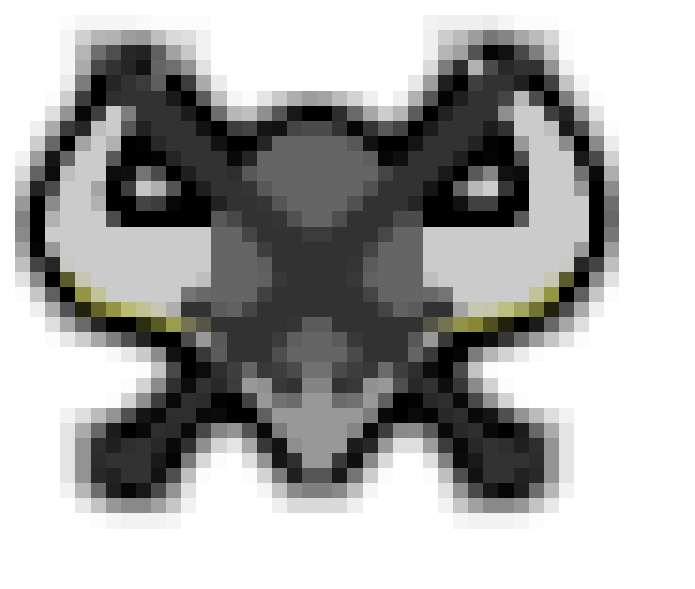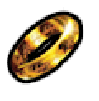♪ ♫ ♪
Master

2,958 posts
4,230
Seen 30th December 2020
10th November 2013, 08:42 AM
Today I would like to show you two ways to use coloring.
ok, so on the taskbar under your message, the 2nd to last is color.
Click on that and it will look like this:
[color=][/color]
There are two ways to do it.
1. Colors
You can put in most colors, but they won't always be the right hex, and hexes are the second way.
Say, I wanted to make a Mediator rank suggestion, and I want to make it orange, I would put orange after the equal sigh on color=. Then it would look like this when I am finished.
Mediator
2. Hexes
You can put in all hexes, of any kind.
Say I want dark red, then I would put the hex 8B0000 after the equal sign. Say I wanted to say Stapler, then I would put stapler in the middle making Stapler
If there is anything else you have to ask, plz ask, because I do not want you getting confused.
ok, so on the taskbar under your message, the 2nd to last is color.
Click on that and it will look like this:
[color=][/color]
There are two ways to do it.
1. Colors
You can put in most colors, but they won't always be the right hex, and hexes are the second way.
Say, I wanted to make a Mediator rank suggestion, and I want to make it orange, I would put orange after the equal sigh on color=. Then it would look like this when I am finished.
Mediator
2. Hexes
You can put in all hexes, of any kind.
Say I want dark red, then I would put the hex 8B0000 after the equal sign. Say I wanted to say Stapler, then I would put stapler in the middle making Stapler
If there is anything else you have to ask, plz ask, because I do not want you getting confused.


Prince
Master

2,721 posts
2,903
Seen 14th March 2016
10th November 2013, 08:45 AM
Thanks DSC, that's very useful. -Archie

Some friends
Raindrop, Tennis, Abu, Sadie, Toby, Chelsey, Hashir, Kara, Damen, Bailey
I am that prince which you probably know from the DSGHQ! I'm obsessed with Jaffa Cakes and Stags!
♪ ♫ ♪
Master

2,958 posts
4,230
Seen 30th December 2020
Prince
Master

2,721 posts
2,903
Seen 14th March 2016
10th November 2013, 08:52 AM
Quote:
Your Very Welcome. I am happy to help.
And if you want to use any other things on the taskbar, just ask me, because I know how to use all of them but list and code... they confuse me.
And if you want to use any other things on the taskbar, just ask me, because I know how to use all of them but list and code... they confuse me.
Ok, I would like to know how to put an image on a post. That is the only thing I can't seem to work out. Thanks -Archie

Some friends
Raindrop, Tennis, Abu, Sadie, Toby, Chelsey, Hashir, Kara, Damen, Bailey
I am that prince which you probably know from the DSGHQ! I'm obsessed with Jaffa Cakes and Stags!
♪ ♫ ♪
Master

2,958 posts
4,230
Seen 30th December 2020
10th November 2013, 08:57 AM
ok say I wanted to post your profile picture.
I will use step by step.
1. I copy your picture.
2. I would click on image on taskbar.
3. that is what it looks like, so put the image address in the middle of
that is what it looks like, so put the image address in the middle of  to make your profile picture.
to make your profile picture.

I will use step by step.
1. I copy your picture.
2. I would click on image on taskbar.
3.
 that is what it looks like, so put the image address in the middle of
that is what it looks like, so put the image address in the middle of  to make your profile picture.
to make your profile picture.
This can also work if you are putting it in your signature. You just need to know what letters, and symbols to type in.

Prince
Master

2,721 posts
2,903
Seen 14th March 2016
10th November 2013, 08:59 AM
Quote:
ok say I wanted to post your profile picture.
I will use step by step.
1. I copy your picture.
2. I would click on image on taskbar.
3. that is what it looks like, so put the image address in the middle of
that is what it looks like, so put the image address in the middle of  to make your profile picture.
to make your profile picture.

I will use step by step.
1. I copy your picture.
2. I would click on image on taskbar.
3.
 that is what it looks like, so put the image address in the middle of
that is what it looks like, so put the image address in the middle of  to make your profile picture.
to make your profile picture.
This can also work if you are putting it in your signature. You just need to know what letters, and symbols to type in.
Thanks, but I was meaning if I took one myself, not off the internet. Sorry I didn't explain it well enough. -Archie

Some friends
Raindrop, Tennis, Abu, Sadie, Toby, Chelsey, Hashir, Kara, Damen, Bailey
I am that prince which you probably know from the DSGHQ! I'm obsessed with Jaffa Cakes and Stags!
♪ ♫ ♪
Master

2,958 posts
4,230
Seen 30th December 2020
10th November 2013, 09:01 AM
Ok, well you would do this:
1. Take a snapshot by touching the button on your keyboard labeled prtscr or printscreen.
2. you would paste it on paint, and crop it, or do whatever you want to it.
3. upload the file to Tinypic.com, or photobucket.com.
4. Go to your library, and copy the picture.
5. Put it inside and you have your picture!
and you have your picture! 
1. Take a snapshot by touching the button on your keyboard labeled prtscr or printscreen.
2. you would paste it on paint, and crop it, or do whatever you want to it.
3. upload the file to Tinypic.com, or photobucket.com.
4. Go to your library, and copy the picture.
5. Put it inside
 and you have your picture!
and you have your picture! 

Prince
Master

2,721 posts
2,903
Seen 14th March 2016
10th November 2013, 09:03 AM
Quote:
Ok, well you would do this:
1. Take a snapshot by touching the button on your keyboard labeled prtscr or printscreen.
2. you would paste it on paint, and crop it, or do whatever you want to it.
3. upload the file to Tinypic.com, or photobucket.com.
4. Go to your library, and copy the picture.
5. Put it inside and you have your picture!
and you have your picture! 
1. Take a snapshot by touching the button on your keyboard labeled prtscr or printscreen.
2. you would paste it on paint, and crop it, or do whatever you want to it.
3. upload the file to Tinypic.com, or photobucket.com.
4. Go to your library, and copy the picture.
5. Put it inside
 and you have your picture!
and you have your picture! 
Ok thanks, this really helps! -Archie

Some friends
Raindrop, Tennis, Abu, Sadie, Toby, Chelsey, Hashir, Kara, Damen, Bailey
I am that prince which you probably know from the DSGHQ! I'm obsessed with Jaffa Cakes and Stags!



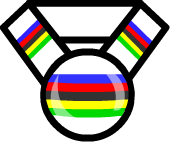





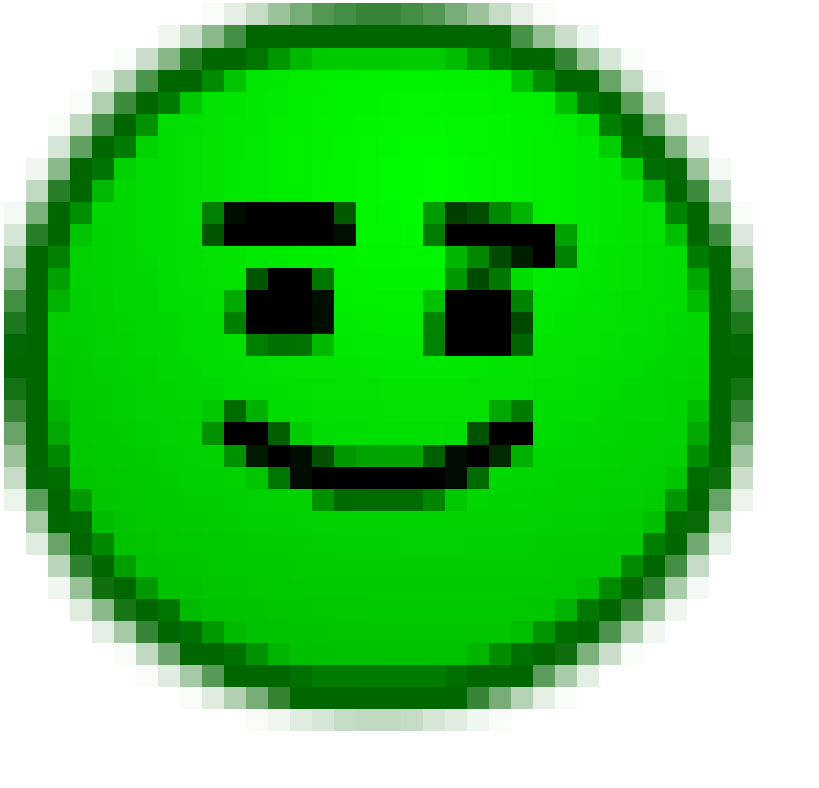
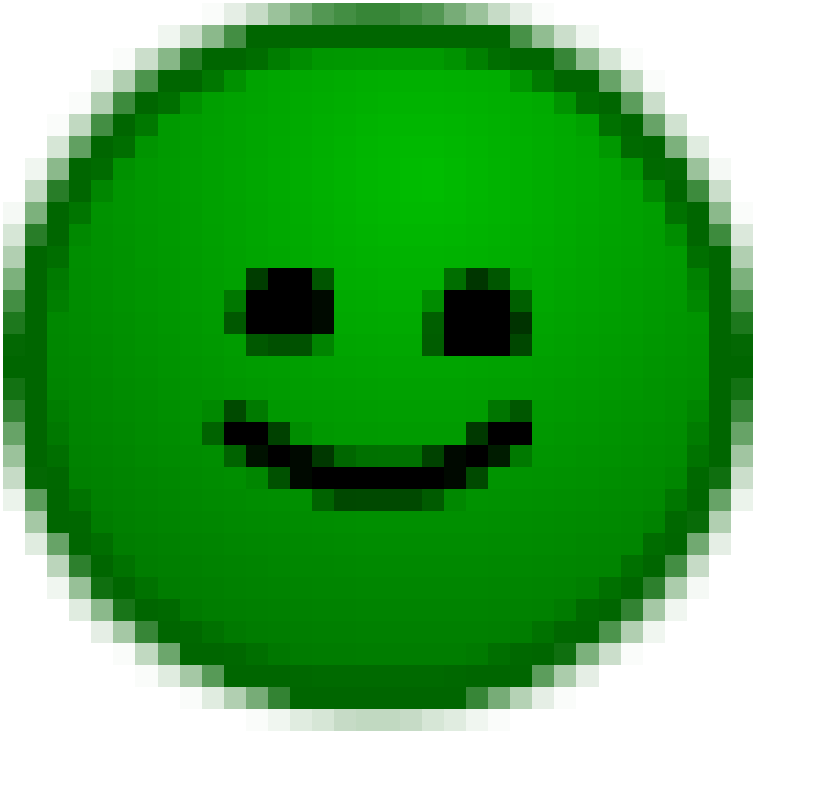
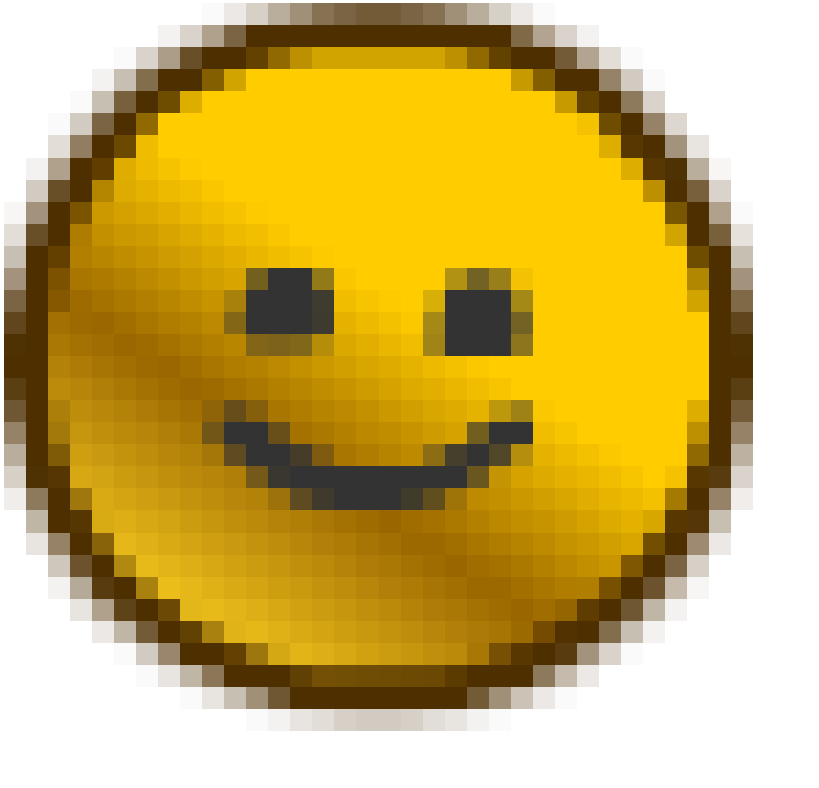





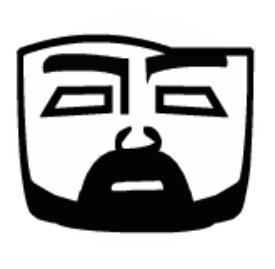












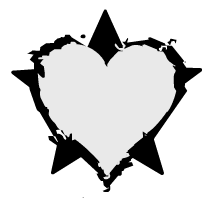



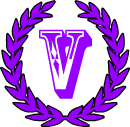


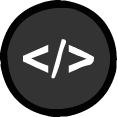

 Stags
Stags