3rd August 2015
1 view
1 view
Minecraft: Setting up a Server
3rd August 2015, 04:51 PM
Hey everyone, I want to give a tutorial on how to set up a server in Minecraft.
NOTE: If you don't understand this, please don't comment: "Oh I don't understand this but great tutorial" Instead something like this: "This is a compact tutorial! I wish I had MC so I could understand every word of this. Great job though, this tutorial must've took a very long time to complete, and I hope other users will pour into this. "
"
NOTE 2: This is only for the PC version.
HOME HOSTED:
If you don't wanna use a MC host for your server, then home host it!
NOTE: ONLY USE THIS IF YOU'RE ALLOWED TO CHANGE YOUR EXTERNAL IP, AND IF YOUR COMPUTER IS VERY STRONG. I WILL NOT BE HELD RESPONSIBLE FOR IP HACKING & TRACING. (Which I hope will not happen!) Also, Idk much on how to run a server on a Mac, so if you happen to run into problems, PM me!
To get started, you go on the official download site: minecraft.net/download
Then you go to the "Multiplayer Server" section.
WINDOWS: There you will find the latest server .exe version which would be right now minecraft_server.1.8.8.exe. Click on that and download it.
MAC & OTHER OS: You would wanna scroll down to the final paragraph and download minecraft_server.1.8.8.jar. For further info: http://minecraft.gamepedia.com/Setting_up_a_server
Now what you would want to do is create a folder named "Minecraft Server Tutorial", or you can just name whatever you'd like your server name to be.
So now you will find a text file called the EULA.
Click on it, and set the eula=false to eula=true.
Then click on the minecraft_server.1.8.8.exe/jar.
You should see other files pop up. Go to the server.properties file.
If you know your IPv4, put it in the server-ip= section. Note that your IPv4 will change, so always remember to check on it.
Don't know your IPv4? Then follow this.
Run command on Windows. Then type in ipconfig. Your IP configuration should pop up, and there you will find your IPv4.
Ok, now we're almost done, now we need to port-forward it. If you don't want to port-forward through your router, you can download uTorrent.
I don't really remember much of uTorrent now, since it's been a very long time since I used it. With uTorrent, I think you go to "connection" and then port-forwarding. You might find a random port. Replace that with your server port. (25565 is usually the default.) Once you're done, then run the minecraft_server.1.8.8.exe/jar.
Your server's all set up! Now how to connect to it? Well, put in "direct connect" the following: youripv4:25565 Replace youripv4 with your own IPv4.
You should find yourself in an unfamiliar world. Enjoy playing on the server with other friends!
The downsides are that this is not 24/7, so you will have to start it everytime you go on the computer.
I do really recommend this method if you're just starting MC, and you want to make your own server. For safety, only give the server IP to your friends irl. Note: They will have to connect with your external IP, and you only connect with your IPv4.
To find out your external IP, go to ipchicken.com.
Have fun playing!
PAYING FOR A SERVER:
You can also use this method if you don't wanna set up your own server at home.
First of all, find a good host for your server. I recommend BisectHosting, since it has many good reviews.
Now BisectHosting will walk you through a variety of steps, if you want them to choose the package for you.
However, you can also choose your own package, and pay for it. A premium package is good cause there's a lot of more features available.
Pay for it, and enjoy!
Not gonna give some more info, I already typed a lot, and you should find out yourself for a chance!
GETTING STARTED WITH SERVER HOSTING:
If you wanna start with server hosting, gratisserver.nu hosting is usually good. Except that you will have to restart your server every 2 hours.
As the last option, for paying for your server, you will have to find out also most info for it.
You can also create a free account. Since it's free, I sorta recommend this for your first time hosting.
It is good for a couple days or so, and if you find strangers that are NOT from the DSGHQ, ban them cause they may be gratisserver griefers.
I do hope you enjoyed this discussion.
PM me if anything goes wrong!
It took a long time for me to make this, so I would REALLY REALLY appreciate some likes or so, or comments.
I'm hoping to get a goal of 10-15 likes!
See ya for now!
NOTE: If you don't understand this, please don't comment: "Oh I don't understand this but great tutorial" Instead something like this: "This is a compact tutorial! I wish I had MC so I could understand every word of this. Great job though, this tutorial must've took a very long time to complete, and I hope other users will pour into this.
 "
"NOTE 2: This is only for the PC version.
HOME HOSTED:
If you don't wanna use a MC host for your server, then home host it!
NOTE: ONLY USE THIS IF YOU'RE ALLOWED TO CHANGE YOUR EXTERNAL IP, AND IF YOUR COMPUTER IS VERY STRONG. I WILL NOT BE HELD RESPONSIBLE FOR IP HACKING & TRACING. (Which I hope will not happen!) Also, Idk much on how to run a server on a Mac, so if you happen to run into problems, PM me!
To get started, you go on the official download site: minecraft.net/download
Then you go to the "Multiplayer Server" section.
WINDOWS: There you will find the latest server .exe version which would be right now minecraft_server.1.8.8.exe. Click on that and download it.
MAC & OTHER OS: You would wanna scroll down to the final paragraph and download minecraft_server.1.8.8.jar. For further info: http://minecraft.gamepedia.com/Setting_up_a_server
Now what you would want to do is create a folder named "Minecraft Server Tutorial", or you can just name whatever you'd like your server name to be.
So now you will find a text file called the EULA.
Click on it, and set the eula=false to eula=true.
Then click on the minecraft_server.1.8.8.exe/jar.
You should see other files pop up. Go to the server.properties file.
If you know your IPv4, put it in the server-ip= section. Note that your IPv4 will change, so always remember to check on it.
Don't know your IPv4? Then follow this.
Run command on Windows. Then type in ipconfig. Your IP configuration should pop up, and there you will find your IPv4.
Ok, now we're almost done, now we need to port-forward it. If you don't want to port-forward through your router, you can download uTorrent.
I don't really remember much of uTorrent now, since it's been a very long time since I used it. With uTorrent, I think you go to "connection" and then port-forwarding. You might find a random port. Replace that with your server port. (25565 is usually the default.) Once you're done, then run the minecraft_server.1.8.8.exe/jar.
Your server's all set up! Now how to connect to it? Well, put in "direct connect" the following: youripv4:25565 Replace youripv4 with your own IPv4.
You should find yourself in an unfamiliar world. Enjoy playing on the server with other friends!
The downsides are that this is not 24/7, so you will have to start it everytime you go on the computer.
I do really recommend this method if you're just starting MC, and you want to make your own server. For safety, only give the server IP to your friends irl. Note: They will have to connect with your external IP, and you only connect with your IPv4.
To find out your external IP, go to ipchicken.com.
Have fun playing!
PAYING FOR A SERVER:
You can also use this method if you don't wanna set up your own server at home.
First of all, find a good host for your server. I recommend BisectHosting, since it has many good reviews.
Now BisectHosting will walk you through a variety of steps, if you want them to choose the package for you.
However, you can also choose your own package, and pay for it. A premium package is good cause there's a lot of more features available.
Pay for it, and enjoy!
Not gonna give some more info, I already typed a lot, and you should find out yourself for a chance!
GETTING STARTED WITH SERVER HOSTING:
If you wanna start with server hosting, gratisserver.nu hosting is usually good. Except that you will have to restart your server every 2 hours.
As the last option, for paying for your server, you will have to find out also most info for it.
You can also create a free account. Since it's free, I sorta recommend this for your first time hosting.
It is good for a couple days or so, and if you find strangers that are NOT from the DSGHQ, ban them cause they may be gratisserver griefers.
I do hope you enjoyed this discussion.
PM me if anything goes wrong!
It took a long time for me to make this, so I would REALLY REALLY appreciate some likes or so, or comments.
I'm hoping to get a goal of 10-15 likes!
See ya for now!
Veteran
Master

3,526 posts
9,634
Seen 31st August 2023
total trash
Master

3,372 posts
3,394
Seen 14th March 2016
3rd August 2015, 04:56 PM
OmegaZ wrote on 3rd August 2015 04:51 PM:
Hey everyone, I want to give a tutorial on how to set up a server in Minecraft.
NOTE: This is only for the PC version.
HOME HOSTED:
If you don't wanna use a MC host for your server, then home host it!
NOTE: ONLY USE THIS IF YOU'RE ALLOWED TO CHANGE YOUR EXTERNAL IP, AND IF YOUR COMPUTER IS VERY STRONG. I WILL NOT BE HELD RESPONSIBLE FOR IP HACKING & TRACING. (Which I hope will not happen!) Also, Idk much on how to run a server on a Mac, so if you happen to run into problems, PM me!
To get started, you go on the official download site: minecraft.net/download
Then you go to the "Multiplayer Server" section.
WINDOWS: There you will find the latest server .exe version which would be right now minecraft_server.1.8.8.exe. Click on that and download it.
MAC & OTHER OS: You would wanna scroll down to the final paragraph and download minecraft_server.1.8.8.jar. For further info: http://minecraft.gamepedia.com/Setting_up_a_server
Now what you would want to do is create a folder named "Minecraft Server Tutorial", or you can just name whatever you'd like your server name to be.
So now you will find a text file called the EULA.
Click on it, and set the eula=false to eula=true.
Then click on the minecraft_server.1.8.8.exe/jar.
You should see other files pop up. Go to the server.properties file.
If you know your IPv4, put it in the server-ip= section. Note that your IPv4 will change, so always remember to check on it.
Don't know your IPv4? Then follow this.
Run command on Windows. Then type in ipconfig. Your IP configuration should pop up, and there you will find your IPv4.
Ok, now we're almost done, now we need to port-forward it. If you don't want to port-forward through your router, you can download uTorrent.
I don't really remember much of uTorrent now, since it's been a very long time since I used it. With uTorrent, I think you go to "connection" and then port-forwarding. You might find a random port. Replace that with your server port. (25565 is usually the default.) Once you're done, then run the minecraft_server.1.8.8.exe/jar.
Your server's all set up! Now how to connect to it? Well, put in "direct connect" the following: youripv4:25565 Replace youripv4 with your own IPv4.
You should find yourself in an unfamiliar world. Enjoy playing on the server with other friends!
The downsides are that this is not 24/7, so you will have to start it everytime you go on the computer.
I do really recommend this method if you're just starting MC, and you want to make your own server. For safety, only give the server IP to your friends irl. Note: They will have to connect with your external IP, and you only connect with your IPv4.
To find out your external IP, go to ipchicken.com.
Have fun playing!
Paying for a Server:
You can also use this method if you don't wanna set up your own server at home.
First of all, find a good host for your server. I recommend BisectHosting, since it has many good reviews.
Now BisectHosting will walk you through a variety of steps, if you want them to choose the package for you.
However, you can also choose your own package, and pay for it. A premium package is good cause there's a lot of more features available.
Pay for it, and enjoy!
Not gonna give some more info, I already typed a lot, and you should find out yourself for a chance!
Getting Started with Server Hosting:
If you wanna start with server hosting, gratisserver.nu hosting is usually good. Except that you will have to restart your server every 2 hours.
As the last option, for paying for your server, you will have to find out also most info for it.
You can also create a free account. Since it's free, I sorta recommend this for your first time hosting.
It is good for a couple days or so, and if you find strangers that are NOT from the DSGHQ, ban them cause they may be gratisserver griefers.
I do hope you enjoyed this discussion.
PM me if anything goes wrong!
It took a long time for me to make this, so I would REALLY REALLY appreciate some likes or so, or comments.
See ya for now!
NOTE: This is only for the PC version.
HOME HOSTED:
If you don't wanna use a MC host for your server, then home host it!
NOTE: ONLY USE THIS IF YOU'RE ALLOWED TO CHANGE YOUR EXTERNAL IP, AND IF YOUR COMPUTER IS VERY STRONG. I WILL NOT BE HELD RESPONSIBLE FOR IP HACKING & TRACING. (Which I hope will not happen!) Also, Idk much on how to run a server on a Mac, so if you happen to run into problems, PM me!
To get started, you go on the official download site: minecraft.net/download
Then you go to the "Multiplayer Server" section.
WINDOWS: There you will find the latest server .exe version which would be right now minecraft_server.1.8.8.exe. Click on that and download it.
MAC & OTHER OS: You would wanna scroll down to the final paragraph and download minecraft_server.1.8.8.jar. For further info: http://minecraft.gamepedia.com/Setting_up_a_server
Now what you would want to do is create a folder named "Minecraft Server Tutorial", or you can just name whatever you'd like your server name to be.
So now you will find a text file called the EULA.
Click on it, and set the eula=false to eula=true.
Then click on the minecraft_server.1.8.8.exe/jar.
You should see other files pop up. Go to the server.properties file.
If you know your IPv4, put it in the server-ip= section. Note that your IPv4 will change, so always remember to check on it.
Don't know your IPv4? Then follow this.
Run command on Windows. Then type in ipconfig. Your IP configuration should pop up, and there you will find your IPv4.
Ok, now we're almost done, now we need to port-forward it. If you don't want to port-forward through your router, you can download uTorrent.
I don't really remember much of uTorrent now, since it's been a very long time since I used it. With uTorrent, I think you go to "connection" and then port-forwarding. You might find a random port. Replace that with your server port. (25565 is usually the default.) Once you're done, then run the minecraft_server.1.8.8.exe/jar.
Your server's all set up! Now how to connect to it? Well, put in "direct connect" the following: youripv4:25565 Replace youripv4 with your own IPv4.
You should find yourself in an unfamiliar world. Enjoy playing on the server with other friends!
The downsides are that this is not 24/7, so you will have to start it everytime you go on the computer.
I do really recommend this method if you're just starting MC, and you want to make your own server. For safety, only give the server IP to your friends irl. Note: They will have to connect with your external IP, and you only connect with your IPv4.
To find out your external IP, go to ipchicken.com.
Have fun playing!
Paying for a Server:
You can also use this method if you don't wanna set up your own server at home.
First of all, find a good host for your server. I recommend BisectHosting, since it has many good reviews.
Now BisectHosting will walk you through a variety of steps, if you want them to choose the package for you.
However, you can also choose your own package, and pay for it. A premium package is good cause there's a lot of more features available.
Pay for it, and enjoy!
Not gonna give some more info, I already typed a lot, and you should find out yourself for a chance!
Getting Started with Server Hosting:
If you wanna start with server hosting, gratisserver.nu hosting is usually good. Except that you will have to restart your server every 2 hours.
As the last option, for paying for your server, you will have to find out also most info for it.
You can also create a free account. Since it's free, I sorta recommend this for your first time hosting.
It is good for a couple days or so, and if you find strangers that are NOT from the DSGHQ, ban them cause they may be gratisserver griefers.
I do hope you enjoyed this discussion.
PM me if anything goes wrong!
It took a long time for me to make this, so I would REALLY REALLY appreciate some likes or so, or comments.
See ya for now!
I don't understand most of this because I only play Minecraft PE, so thanks for creating this! It must have taken a long time, and I'm sure this is a great guide for others!

3rd August 2015, 05:03 PM
Allie wrote on 3rd August 2015 04:56 PM:
OmegaZ said on 3rd August 2015 04:51 PM:
Hey everyone, I want to give a tutorial on how to set up a server in Minecraft.
NOTE: This is only for the PC version.
HOME HOSTED:
If you don't wanna use a MC host for your server, then home host it!
NOTE: ONLY USE THIS IF YOU'RE ALLOWED TO CHANGE YOUR EXTERNAL IP, AND IF YOUR COMPUTER IS VERY STRONG. I WILL NOT BE HELD RESPONSIBLE FOR IP HACKING & TRACING. (Which I hope will not happen!) Also, Idk much on how to run a server on a Mac, so if you happen to run into problems, PM me!
To get started, you go on the official download site: minecraft.net/download
Then you go to the "Multiplayer Server" section.
WINDOWS: There you will find the latest server .exe version which would be right now minecraft_server.1.8.8.exe. Click on that and download it.
MAC & OTHER OS: You would wanna scroll down to the final paragraph and download minecraft_server.1.8.8.jar. For further info: http://minecraft.gamepedia.com/Setting_up_a_server
Now what you would want to do is create a folder named "Minecraft Server Tutorial", or you can just name whatever you'd like your server name to be.
So now you will find a text file called the EULA.
Click on it, and set the eula=false to eula=true.
Then click on the minecraft_server.1.8.8.exe/jar.
You should see other files pop up. Go to the server.properties file.
If you know your IPv4, put it in the server-ip= section. Note that your IPv4 will change, so always remember to check on it.
Don't know your IPv4? Then follow this.
Run command on Windows. Then type in ipconfig. Your IP configuration should pop up, and there you will find your IPv4.
Ok, now we're almost done, now we need to port-forward it. If you don't want to port-forward through your router, you can download uTorrent.
I don't really remember much of uTorrent now, since it's been a very long time since I used it. With uTorrent, I think you go to "connection" and then port-forwarding. You might find a random port. Replace that with your server port. (25565 is usually the default.) Once you're done, then run the minecraft_server.1.8.8.exe/jar.
Your server's all set up! Now how to connect to it? Well, put in "direct connect" the following: youripv4:25565 Replace youripv4 with your own IPv4.
You should find yourself in an unfamiliar world. Enjoy playing on the server with other friends!
The downsides are that this is not 24/7, so you will have to start it everytime you go on the computer.
I do really recommend this method if you're just starting MC, and you want to make your own server. For safety, only give the server IP to your friends irl. Note: They will have to connect with your external IP, and you only connect with your IPv4.
To find out your external IP, go to ipchicken.com.
Have fun playing!
Paying for a Server:
You can also use this method if you don't wanna set up your own server at home.
First of all, find a good host for your server. I recommend BisectHosting, since it has many good reviews.
Now BisectHosting will walk you through a variety of steps, if you want them to choose the package for you.
However, you can also choose your own package, and pay for it. A premium package is good cause there's a lot of more features available.
Pay for it, and enjoy!
Not gonna give some more info, I already typed a lot, and you should find out yourself for a chance!
Getting Started with Server Hosting:
If you wanna start with server hosting, gratisserver.nu hosting is usually good. Except that you will have to restart your server every 2 hours.
As the last option, for paying for your server, you will have to find out also most info for it.
You can also create a free account. Since it's free, I sorta recommend this for your first time hosting.
It is good for a couple days or so, and if you find strangers that are NOT from the DSGHQ, ban them cause they may be gratisserver griefers.
I do hope you enjoyed this discussion.
PM me if anything goes wrong!
It took a long time for me to make this, so I would REALLY REALLY appreciate some likes or so, or comments.
See ya for now!
I don't understand most of this because I only play Minecraft PE, so thanks for creating this! It must have taken a long time, and I'm sure this is a great guide for others!
Hey everyone, I want to give a tutorial on how to set up a server in Minecraft.
NOTE: This is only for the PC version.
HOME HOSTED:
If you don't wanna use a MC host for your server, then home host it!
NOTE: ONLY USE THIS IF YOU'RE ALLOWED TO CHANGE YOUR EXTERNAL IP, AND IF YOUR COMPUTER IS VERY STRONG. I WILL NOT BE HELD RESPONSIBLE FOR IP HACKING & TRACING. (Which I hope will not happen!) Also, Idk much on how to run a server on a Mac, so if you happen to run into problems, PM me!
To get started, you go on the official download site: minecraft.net/download
Then you go to the "Multiplayer Server" section.
WINDOWS: There you will find the latest server .exe version which would be right now minecraft_server.1.8.8.exe. Click on that and download it.
MAC & OTHER OS: You would wanna scroll down to the final paragraph and download minecraft_server.1.8.8.jar. For further info: http://minecraft.gamepedia.com/Setting_up_a_server
Now what you would want to do is create a folder named "Minecraft Server Tutorial", or you can just name whatever you'd like your server name to be.
So now you will find a text file called the EULA.
Click on it, and set the eula=false to eula=true.
Then click on the minecraft_server.1.8.8.exe/jar.
You should see other files pop up. Go to the server.properties file.
If you know your IPv4, put it in the server-ip= section. Note that your IPv4 will change, so always remember to check on it.
Don't know your IPv4? Then follow this.
Run command on Windows. Then type in ipconfig. Your IP configuration should pop up, and there you will find your IPv4.
Ok, now we're almost done, now we need to port-forward it. If you don't want to port-forward through your router, you can download uTorrent.
I don't really remember much of uTorrent now, since it's been a very long time since I used it. With uTorrent, I think you go to "connection" and then port-forwarding. You might find a random port. Replace that with your server port. (25565 is usually the default.) Once you're done, then run the minecraft_server.1.8.8.exe/jar.
Your server's all set up! Now how to connect to it? Well, put in "direct connect" the following: youripv4:25565 Replace youripv4 with your own IPv4.
You should find yourself in an unfamiliar world. Enjoy playing on the server with other friends!
The downsides are that this is not 24/7, so you will have to start it everytime you go on the computer.
I do really recommend this method if you're just starting MC, and you want to make your own server. For safety, only give the server IP to your friends irl. Note: They will have to connect with your external IP, and you only connect with your IPv4.
To find out your external IP, go to ipchicken.com.
Have fun playing!
Paying for a Server:
You can also use this method if you don't wanna set up your own server at home.
First of all, find a good host for your server. I recommend BisectHosting, since it has many good reviews.
Now BisectHosting will walk you through a variety of steps, if you want them to choose the package for you.
However, you can also choose your own package, and pay for it. A premium package is good cause there's a lot of more features available.
Pay for it, and enjoy!
Not gonna give some more info, I already typed a lot, and you should find out yourself for a chance!
Getting Started with Server Hosting:
If you wanna start with server hosting, gratisserver.nu hosting is usually good. Except that you will have to restart your server every 2 hours.
As the last option, for paying for your server, you will have to find out also most info for it.
You can also create a free account. Since it's free, I sorta recommend this for your first time hosting.
It is good for a couple days or so, and if you find strangers that are NOT from the DSGHQ, ban them cause they may be gratisserver griefers.
I do hope you enjoyed this discussion.
PM me if anything goes wrong!
It took a long time for me to make this, so I would REALLY REALLY appreciate some likes or so, or comments.
See ya for now!
I don't understand most of this because I only play Minecraft PE, so thanks for creating this! It must have taken a long time, and I'm sure this is a great guide for others!
For MCPE, you can use this server host: instantmcpe.com However, the server gets deleted after 24 hours, or 1 hour of inactivity.
I recommend this if you're only a newbie at MCPE server creating.
Member
2,109 posts
1,644
Seen 9th November 2015
3rd August 2015, 05:07 PM
Oh my unicorns! This is simply fabulous! Great tutorial! +1


 Train! #train
Train! #train Thank you! I love it, Allie!
Thank you! I love it, Allie! This is beautiful, Foxehhhh!
This is beautiful, Foxehhhh! Another amazing signature from Black and White!
Another amazing signature from Black and White! How can I thank you enough, Black and White?
How can I thank you enough, Black and White? Thanks a lot, Lemmy!
Thanks a lot, Lemmy! Thank you very much, Lily1117!
Thank you very much, Lily1117! Thanks, Carly!
Thanks, Carly! Thank you, Milkshake8!
Thank you, Milkshake8! Thanks so much, Box Head Emoji!
Thanks so much, Box Head Emoji!







St. Patrick's Day

Best friends
snowtiger, stormwolfX3, Cooper6705, BlueLights, Damen Spike, Kat0427, Lita, Sting, All of the moderators, Chex, Bp28, Saber574, 20royalsktr5, LoveMincraft. If I forgot you please PM me.
 Thanks Beckeh!
Thanks Beckeh!Be yourself, because nobody's perfect.

 http://prntscr.com/5eb57w
http://prntscr.com/5eb57w Thanks Lita!
Thanks Lita!





<HTML><FONT COLOR="#FF0000">I</FONT><FONT COLOR="#FFff00"> </FONT><FONT COLOR="#00ff00">c</FONT><FONT COLOR="#00ffff">o</FONT><FONT COLOR="#0000ff">n</FONT><FONT COLOR="#FF00ff">s</FONT><FONT COLOR="#FF0000">i</FONT><FONT COLOR="#FFff00">d</FONT><FONT COLOR="#00ff00">e</FONT><FONT COLOR="#00ffff">r</FONT><FONT COLOR="#0000ff"> </FONT><FONT COLOR="#FF00ff">e</FONT><FONT COLOR="#FF0000">v</FONT><FONT COLOR="#FFff00">e</FONT><FONT COLOR="#00ff00">r</FONT><FONT COLOR="#00ffff">y</FONT><FONT COLOR="#0000ff">o</FONT><FONT COLOR="#FF00ff">n</FONT><FONT COLOR="#FF0000">e</FONT><FONT COLOR="#FFff00"> </FONT><FONT COLOR="#00ff00">a</FONT><FONT COLOR="#00ffff">s</FONT><FONT COLOR="#0000ff"> </FONT><FONT COLOR="#FF00ff">a</FONT><FONT COLOR="#FF0000"> </FONT><FONT COLOR="#FFff00">f</FONT><FONT COLOR="#00ff00">r</FONT><FONT COLOR="#00ffff">i</FONT><FONT COLOR="#0000ff">e</FONT><FONT COLOR="#FF00ff">n</FONT><FONT COLOR="#FF0000">d</FONT><FONT COLOR="#FFff00">.</FONT><FONT COLOR="#00ff00"> </FONT></HTML>
Prince
Master

2,721 posts
2,903
Seen 14th March 2016








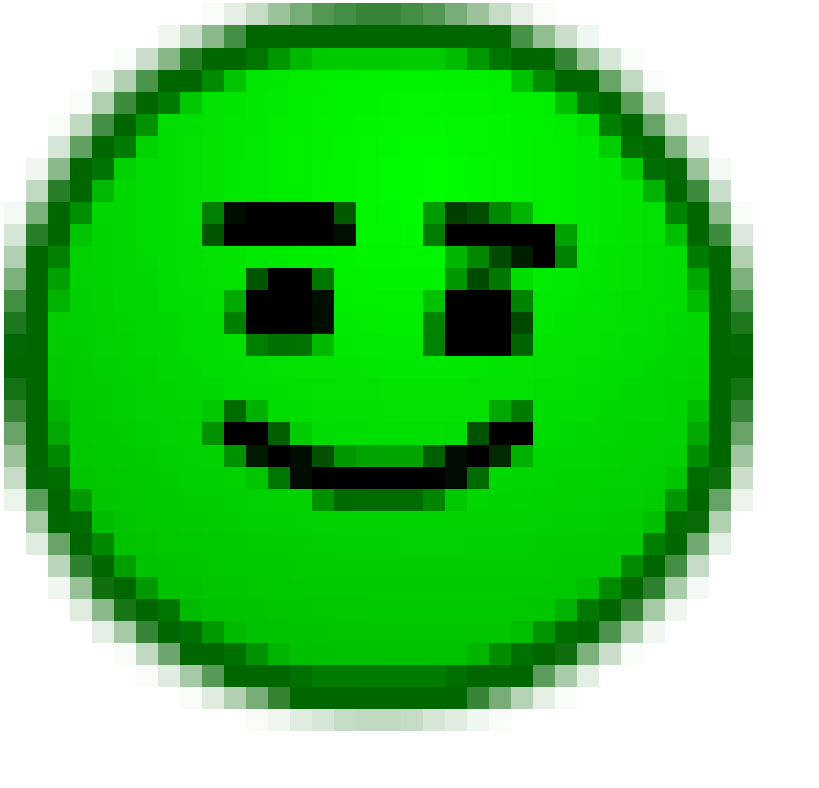
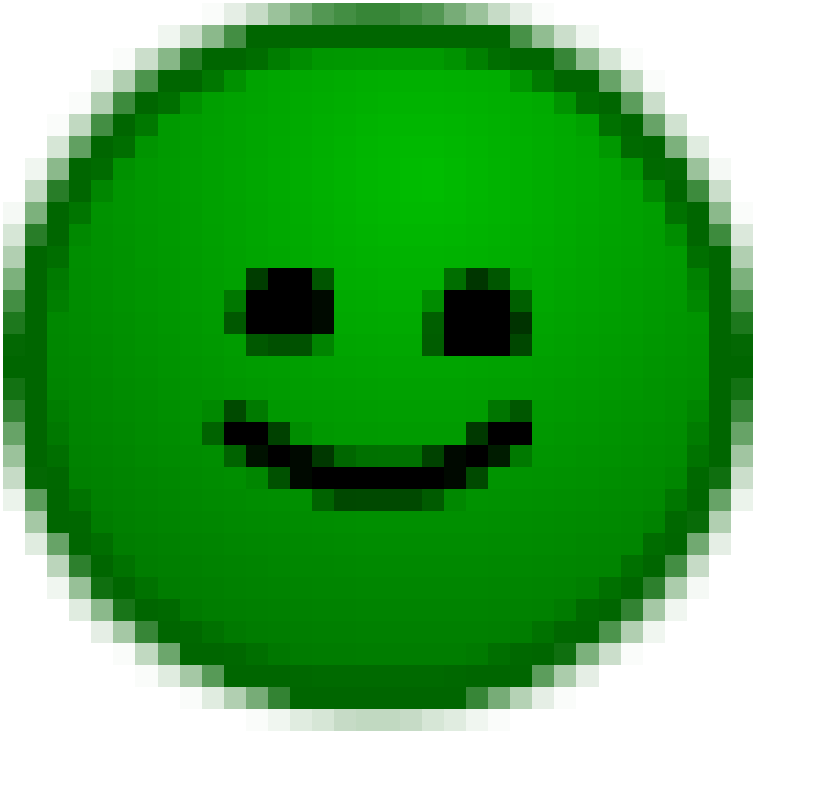
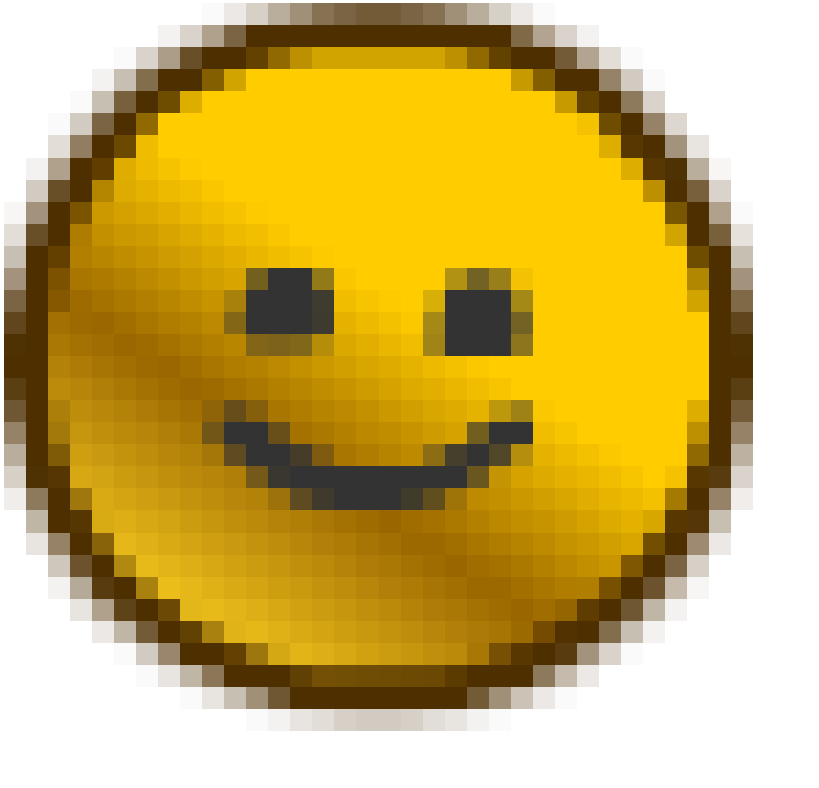










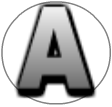

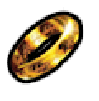



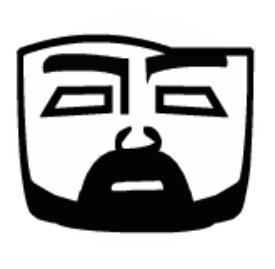














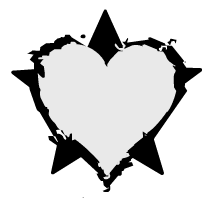










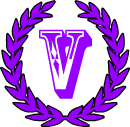

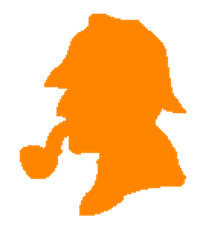 CrimeSolvers
CrimeSolvers 

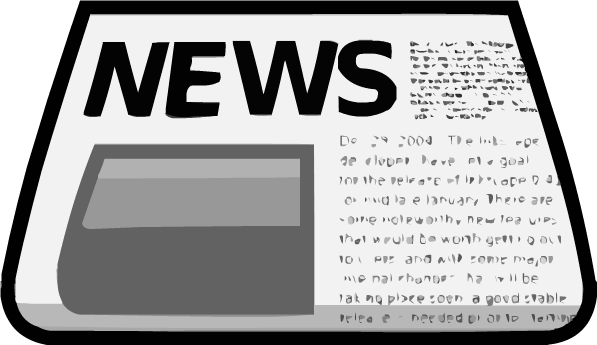
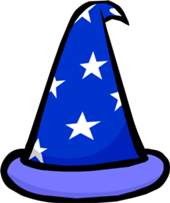 Wizard
Wizard 

 Freehawk
Freehawk 


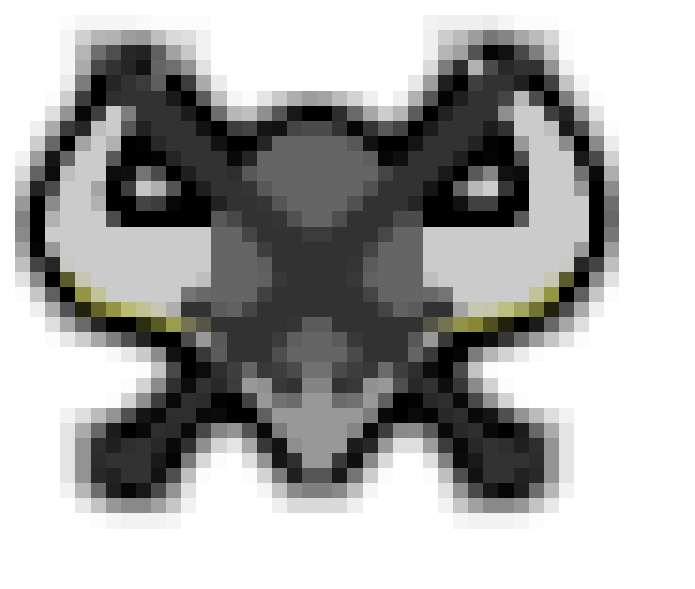


 Stags
Stags 