♪ ♫ ♪
Master

2,958 posts
4,230
Seen 30th December 2020
20th December 2013, 04:16 PM
Hey Guys, PenguinDSC here, and I know new people and people who aren't super familiar with the toolbar need help with it.
I am here to tell you what each one does and how to use them. I am going from left to right with the toolbar, so you will know where they are.
1. Bold or B
How To Use this
Bold or B is used to bold words.
It can be used if you put the word(s) in the middle of .
Example: And it looks like this: Bold
And it looks like this: Bold
Italicizing or I
How to Use Italicizing or I
Italicizing is used to slant words.
It can be used by putting the word(s) in the middle of .
Example: And looks like this: Italicizing.
And looks like this: Italicizing.
Underlining or U
How To use Underlining or U
Underlining is used to underline Very important things like titles and Things important.
It can be used by putting the word(s) in the middle of .
Example: And looks like this: Underline.
And looks like this: Underline.
Strike-through orS
How To Use Strike-Trough OrS
Strike-Through is used to cross out some words.
It can be used by putting the word(s) In the middle of
Example: And it Looks Like this:
And it Looks Like this: Strike-Through.
It can be used by putting the word(s) in the middle of
.
Example: And It Looks Like This:
And It Looks Like This:
Example: And it looks like this:
And it looks like this:
Example: And it looks like this:
And it looks like this:
Image
How to use image
Image is used to insert images into a forum like this.
To use image, put the url of an image in the middle of
Example: And will look like this:
And will look like this: 
Link
How to Use Link
Link is used to show the url of a link. Usually if you put a url in, it will already be a hyperlink, but for some links, you will have to use link.
To use an Link, put your words in the middle of [url=]
This one is a bit tricky though.
You have to put Your browser after the part. Example: [url=google.com](Link)[/url But you will close it after/url with a bracket or a ].
Example: And will look like this: Forum.clubpenguin.pro
And will look like this: Forum.clubpenguin.pro
Example: And Looks Like this:
And Looks Like this:
Example: And Will look like this:
And Will look like this:
Size
How to Use Size
Size is used to make font bigger and is used almost everywhere.
Size can be used by putting the word(s) in the middle of [size=][/size]
The Size can be 1-5. 1 is super small, 2 is a bit bigger, 3 is in the middle, 4 is bigger than regular font, and 5 is giant.
Put the size 1-5 after the equal sign.
Example: And will look like this: Size
And will look like this: Size
COLOR
How To Use Color
Color can be used to make thins POP or make things colorful, and is cool.
You can insert a color or hex after the equal sign in [color=][/color], and put the word(s) in the middle of it.
Example: And Looks Like this: Color Or Hex
And Looks Like this: Color Or Hex
List is used to put things in a list and is used in many places.
List can be used putting the word(s) in the middle. Take out Entry 1 because if you keep it there, it will say entry 1.
Example: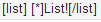 And Looks Like this:
And Looks Like this:
That was all of the tools in the toolbar! Damen wants us to use them because it makes things more interesting and noticeable, and because they are there. I just showed you how to use ALL of them, so go try them out! You can combine them to make it look really cool! You will be amazed at what you are now able to do!
I am here to tell you what each one does and how to use them. I am going from left to right with the toolbar, so you will know where they are.
1. Bold or B
How To Use this
Bold or B is used to bold words.
It can be used if you put the word(s) in the middle of .
Example:
 And it looks like this: Bold
And it looks like this: BoldItalicizing or I
How to Use Italicizing or I
Italicizing is used to slant words.
It can be used by putting the word(s) in the middle of .
Example:
 And looks like this: Italicizing.
And looks like this: Italicizing.Underlining or U
How To use Underlining or U
Underlining is used to underline Very important things like titles and Things important.
It can be used by putting the word(s) in the middle of .
Example:
 And looks like this: Underline.
And looks like this: Underline.Strike-through or
How To Use Strike-Trough Or
Strike-Through is used to cross out some words.
It can be used by putting the word(s) In the middle of
Example:
 And it Looks Like this:
And it Looks Like this:
Left
How To Use Left
Left is used to put Word(s) at the left of the document. Usually it will be in a document, or a Discussion like this.
It can be used by putting the word(s) in the middle of
Example:
 And It Looks Like This:
And It Looks Like This:
Left
Center
How To use Center
Center is usually used in a document or Discussion and is used to center things.
To Center word(s) Put those words in the middle of
Example:
 And it looks like this:
And it looks like this:
Center
Right
How to use Right
Right is usually used in a document or a discussion and makes the text to the right.
To use it Put the word(s) in the middle of
Example:
 And it looks like this:
And it looks like this:
Right
Image
How to use image
Image is used to insert images into a forum like this.
To use image, put the url of an image in the middle of

Example:
 And will look like this:
And will look like this: Link
How to Use Link
Link is used to show the url of a link. Usually if you put a url in, it will already be a hyperlink, but for some links, you will have to use link.
To use an Link, put your words in the middle of [url=]
This one is a bit tricky though.
You have to put Your browser after the part. Example: [url=google.com](Link)[/url But you will close it after/url with a bracket or a ].
Example:
 And will look like this: Forum.clubpenguin.pro
And will look like this: Forum.clubpenguin.proQuote:
Quote
Quote:
How to use Quote
Quote:
Quotes are used to quotes someone's word, and reply to that specific sentence(s). Usually they are used in a forum.
Quote:
You can quote something by touching the quote button on a post or discussion,or you can put the words inside
Quote:
Example:
 And Looks Like this:
And Looks Like this:
Quote:
Quote
Code
How to Use Code
Code is used to make things look like a code, and is like a font. Usually, it will be a code, and not just word(s) that look like a cool font.
To Use Code put the word(s) in the middle of
Example:
 And Will look like this:
And Will look like this:
Code
Size
How to Use Size
Size is used to make font bigger and is used almost everywhere.
Size can be used by putting the word(s) in the middle of [size=][/size]
The Size can be 1-5. 1 is super small, 2 is a bit bigger, 3 is in the middle, 4 is bigger than regular font, and 5 is giant.
Put the size 1-5 after the equal sign.
Example:
 And will look like this: Size
And will look like this: SizeCOLOR
How To Use Color
Color can be used to make thins POP or make things colorful, and is cool.
You can insert a color or hex after the equal sign in [color=][/color], and put the word(s) in the middle of it.
Example:
 And Looks Like this: Color Or Hex
And Looks Like this: Color Or Hex- List
- How to Use List
List is used to put things in a list and is used in many places.
List can be used putting the word(s) in the middle. Take out Entry 1 because if you keep it there, it will say entry 1.
Example:
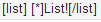 And Looks Like this:
And Looks Like this:
- List!
That was all of the tools in the toolbar! Damen wants us to use them because it makes things more interesting and noticeable, and because they are there. I just showed you how to use ALL of them, so go try them out! You can combine them to make it look really cool! You will be amazed at what you are now able to do!
Quote:
Dream On!
~PenguinDSC~
~PenguinDSC~

Prince
Master

2,721 posts
2,903
Seen 14th March 2016
Prince
Master

2,721 posts
2,903
Seen 14th March 2016
20th December 2013, 04:24 PM
How do you insert that horizontal line across the post to split it up? Don't worry if its messed up, it's amazingly helpful!

Some friends
Raindrop, Tennis, Abu, Sadie, Toby, Chelsey, Hashir, Kara, Damen, Bailey
I am that prince which you probably know from the DSGHQ! I'm obsessed with Jaffa Cakes and Stags!
♪ ♫ ♪
Master

2,958 posts
4,230
Seen 30th December 2020
20th December 2013, 04:29 PM
Yeah, I did the best I could. And to make a line like that, you will need to type in 140 dashes or -when making a discussion.It will then be a complete line. But just hold down the - button until you get there to make it faster. 
Dream On!
~PenguinDSC~

Dream On!
~PenguinDSC~

Rookie
3,203 posts
2,483
Seen 20th February 2020
20th December 2013, 04:29 PM
Now THIS is what I call help! Outstanding work, PenguinDSC, I wanna be just...like...YOU!
Prince
Master

2,721 posts
2,903
Seen 14th March 2016
20th December 2013, 04:30 PM
Alright thanks! Keep up the excellent buddy, your gold!

Some friends
Raindrop, Tennis, Abu, Sadie, Toby, Chelsey, Hashir, Kara, Damen, Bailey
I am that prince which you probably know from the DSGHQ! I'm obsessed with Jaffa Cakes and Stags!
Rookie
3,203 posts
2,483
Seen 20th February 2020
20th December 2013, 04:31 PM
Quote:
Yeah, I did the best I could. And to make a line like that, you will need to type in 140 dashes or -when making a discussion.It will then be a complete line. But just hold down the - button until you get there to make it faster. 
Dream On!
~PenguinDSC~

Dream On!
~PenguinDSC~
You just need 6.
Prince
Master

2,721 posts
2,903
Seen 14th March 2016
20th December 2013, 04:38 PM
Quote:
Quote:
Yeah, I did the best I could. And to make a line like that, you will need to type in 140 dashes or -when making a discussion.It will then be a complete line. But just hold down the - button until you get there to make it faster. 
Dream On!
~PenguinDSC~

Dream On!
~PenguinDSC~
You just need 6.
Thanks for the correction Moriarty, you are helpful too! Thanks friends


Some friends
Raindrop, Tennis, Abu, Sadie, Toby, Chelsey, Hashir, Kara, Damen, Bailey
I am that prince which you probably know from the DSGHQ! I'm obsessed with Jaffa Cakes and Stags!
2,224 posts
1,576
Seen 31st August 2023



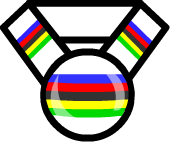





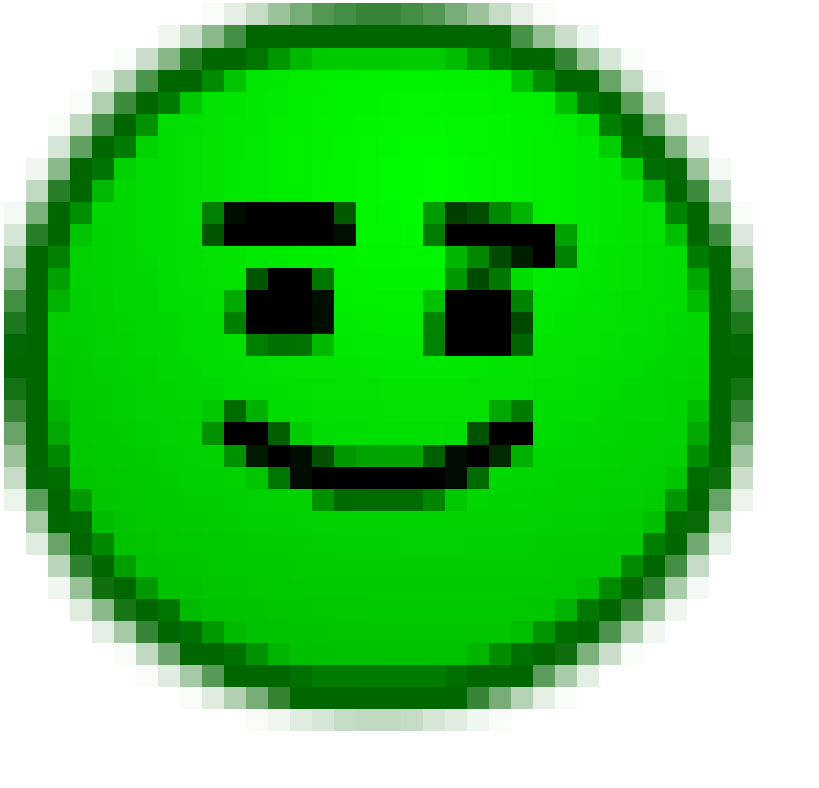
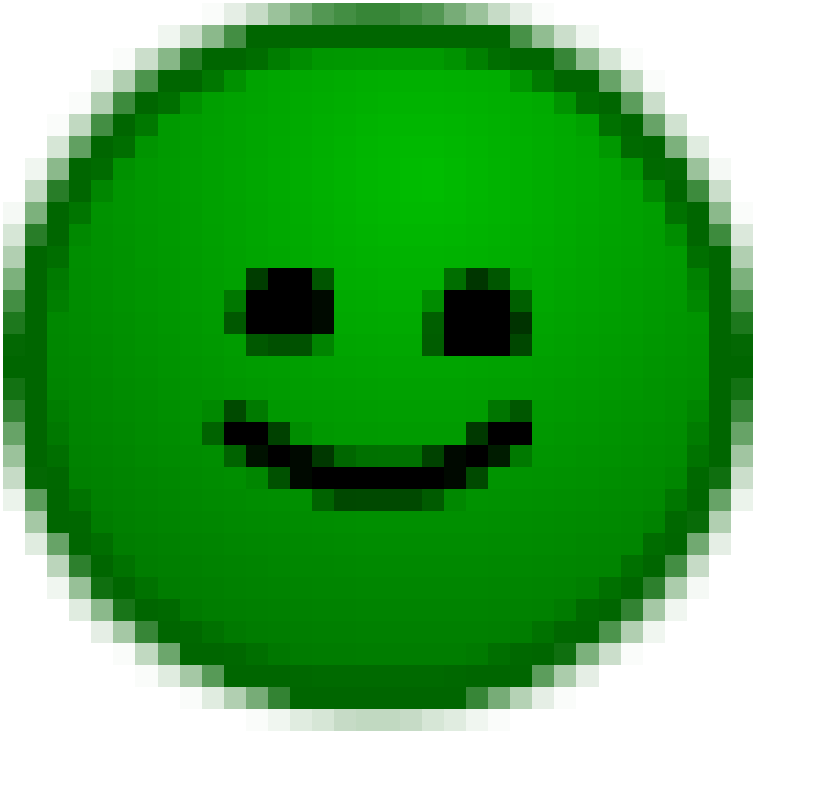
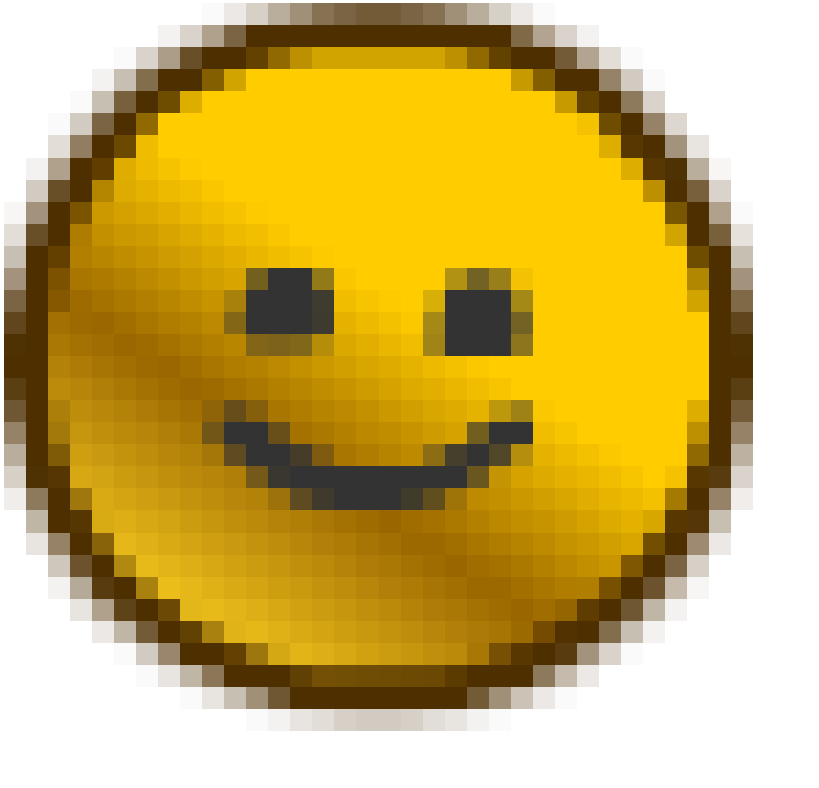





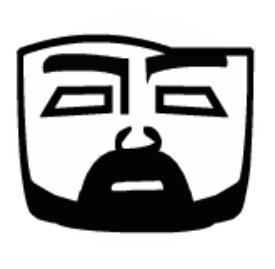












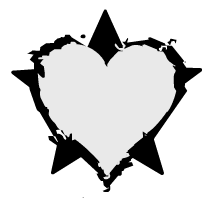



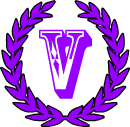


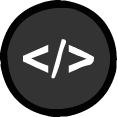

 Stags
Stags 


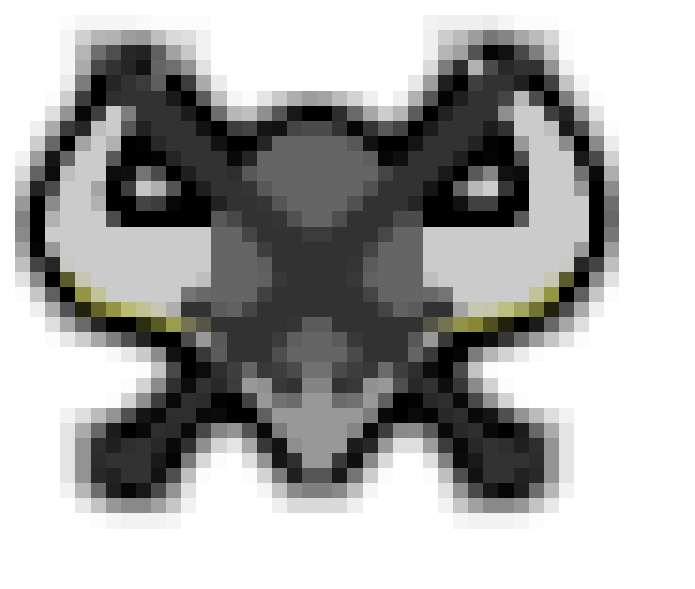



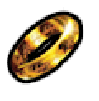





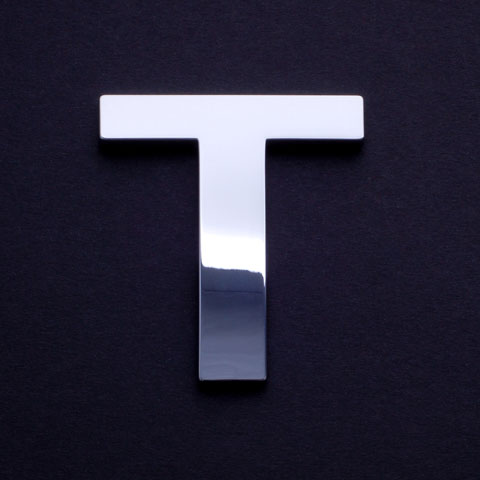

 Hunters
Hunters 



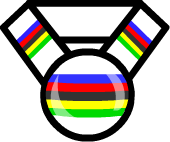
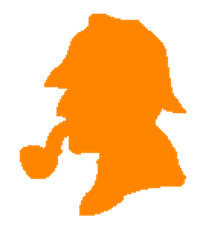 CrimeSolvers
CrimeSolvers